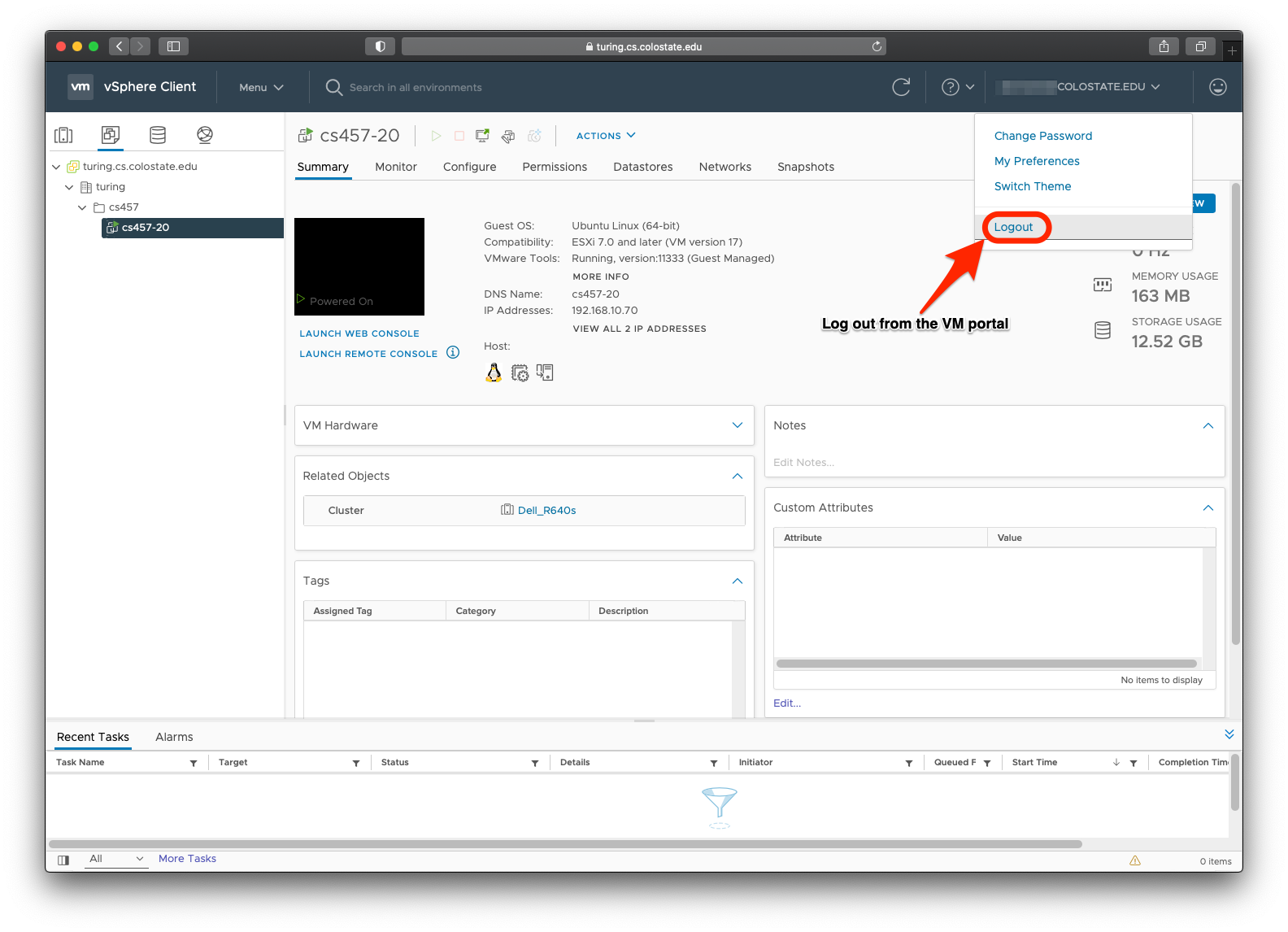Instructions for accessing the VMWare portal
To use this service from off campus you must be connected to CSU’s VPN.
Open a browser and go to our vmware portal https://turing.cs.colostate.edu
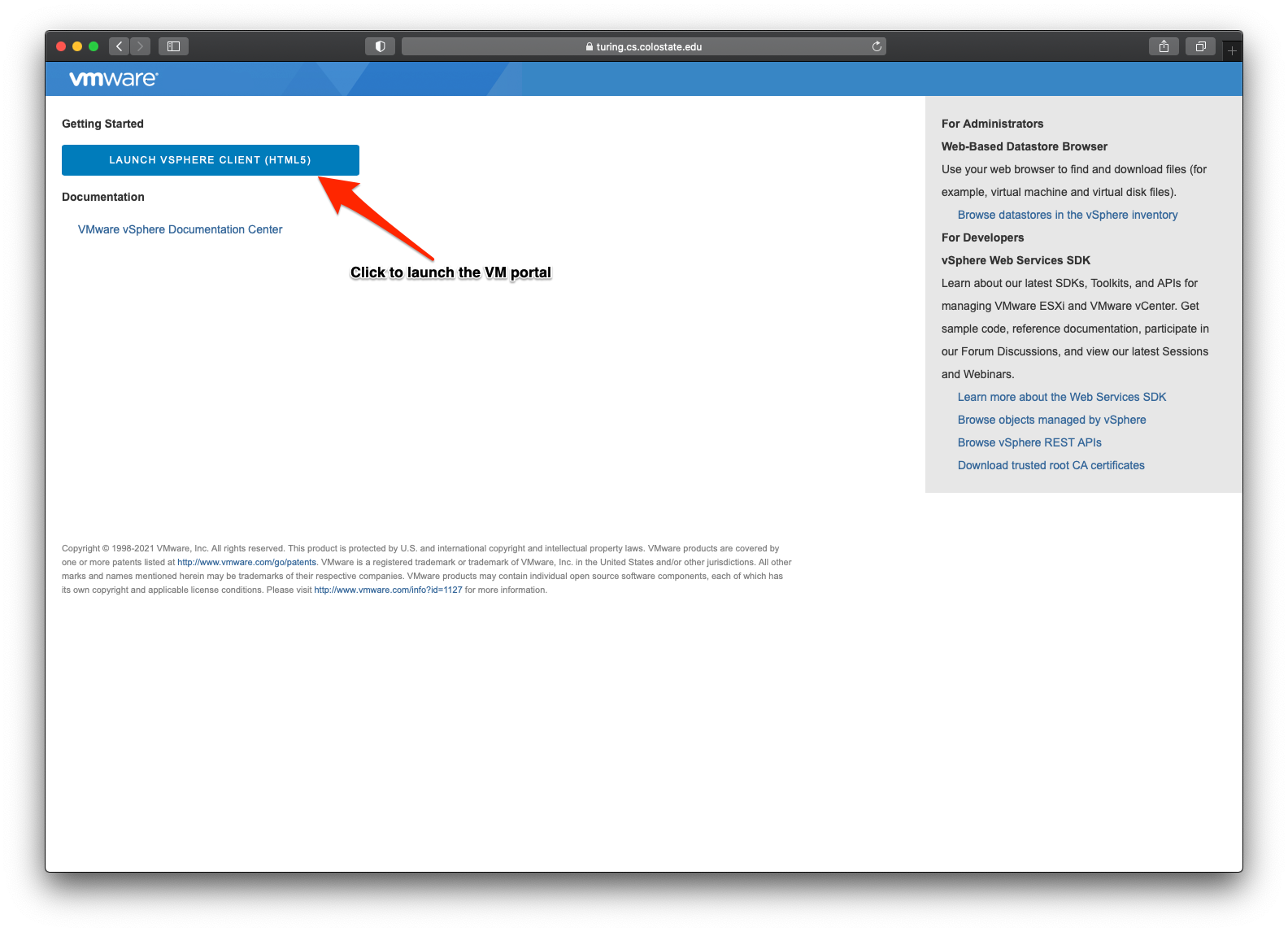
In the next step, make sure you include the domain portion in your CSU username. If your CSU ename is “foo”, then type “foo@colostate.edu” in the username box.
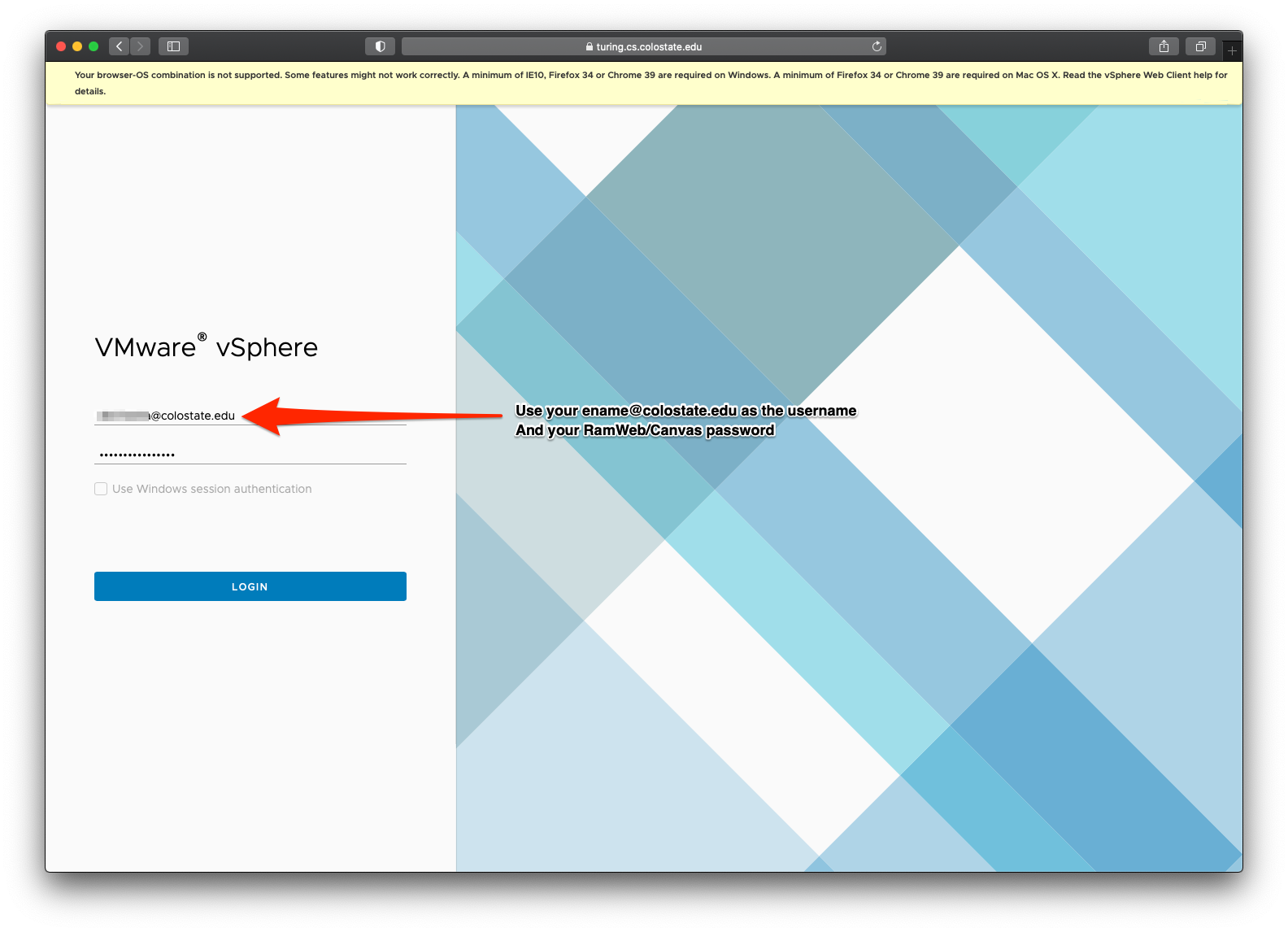
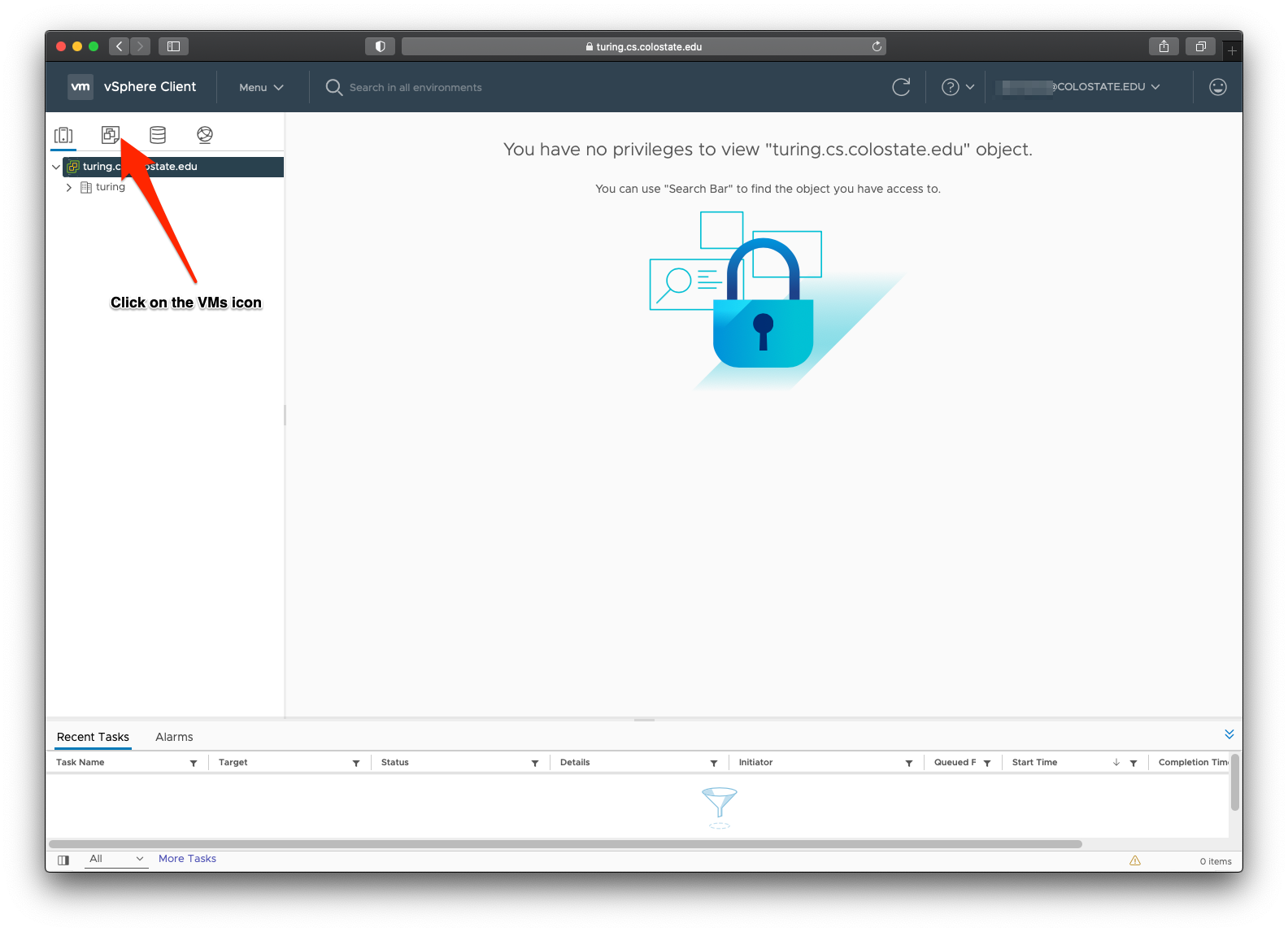
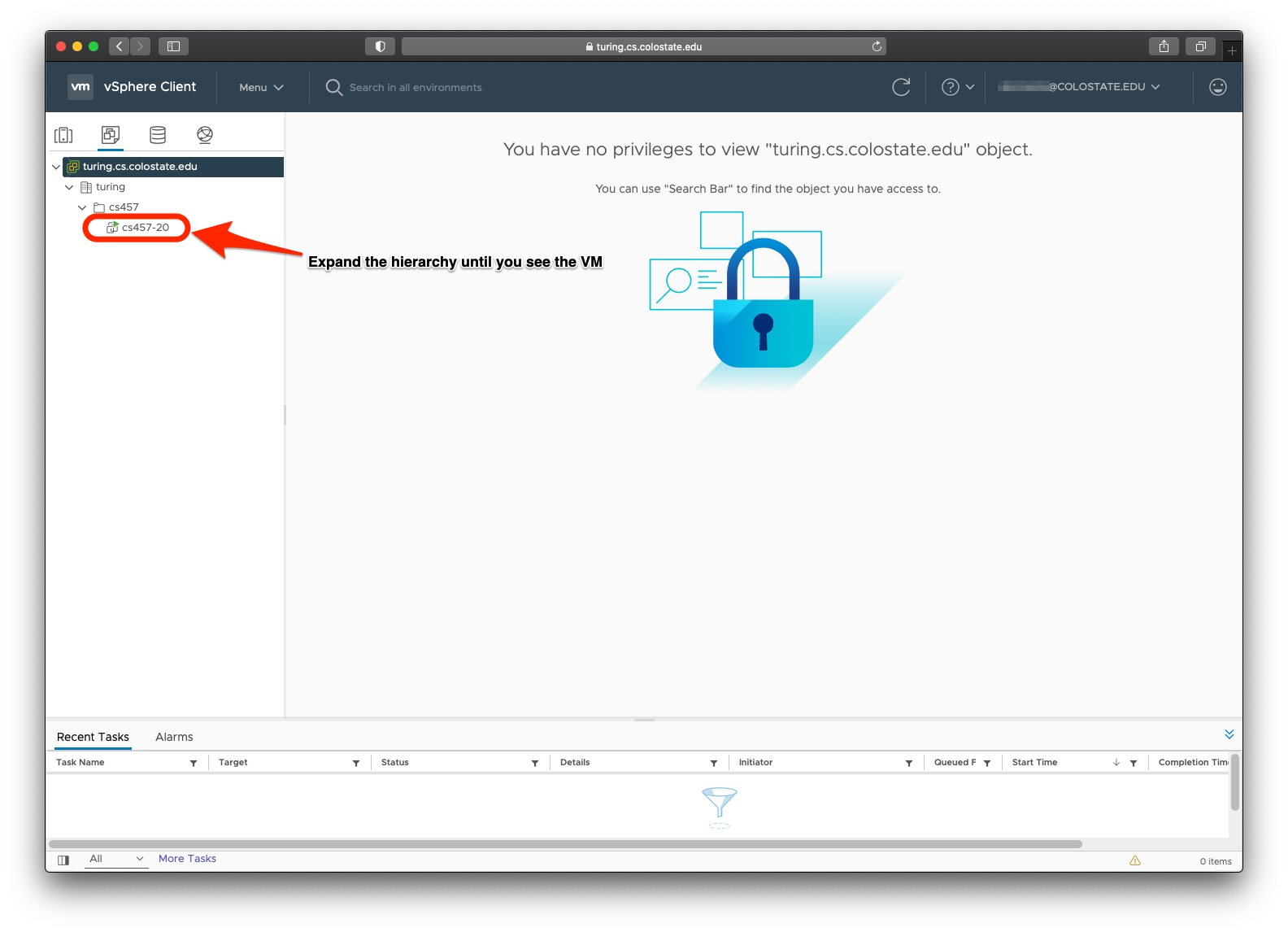
For the next step, to view the virtual machine in a web console, make sure pop-up windows are allowed in your browser.
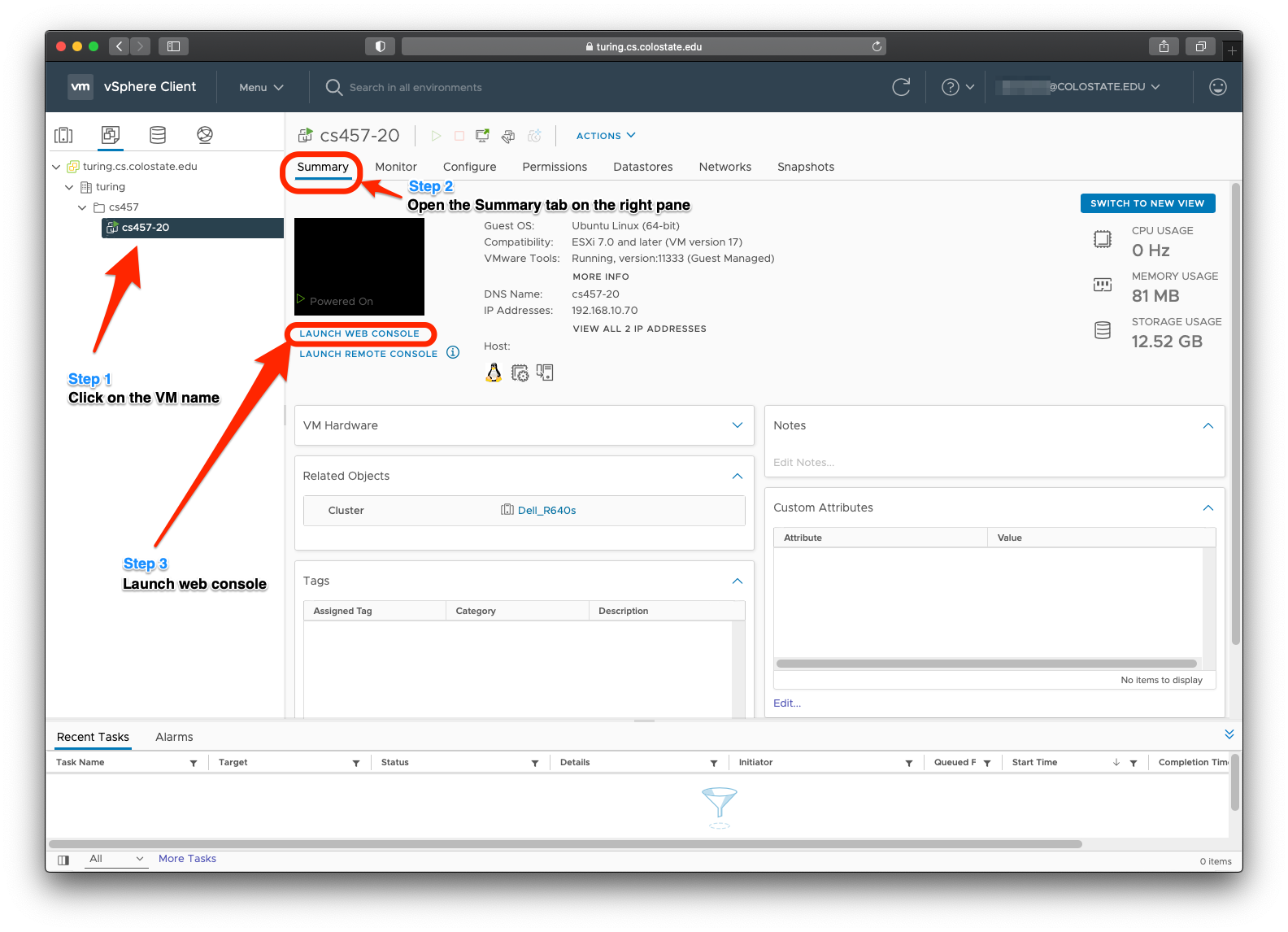 The virtual machine will now open in another browser window. Use the login screen on the VM to login into the virtual machine.
The virtual machine will now open in another browser window. Use the login screen on the VM to login into the virtual machine.
The login instructions will vary based on the guest OS on the VM. Refer to the guides in the left navigation menu for more details on each guest OS (Ubuntu, CentOS or Windows).
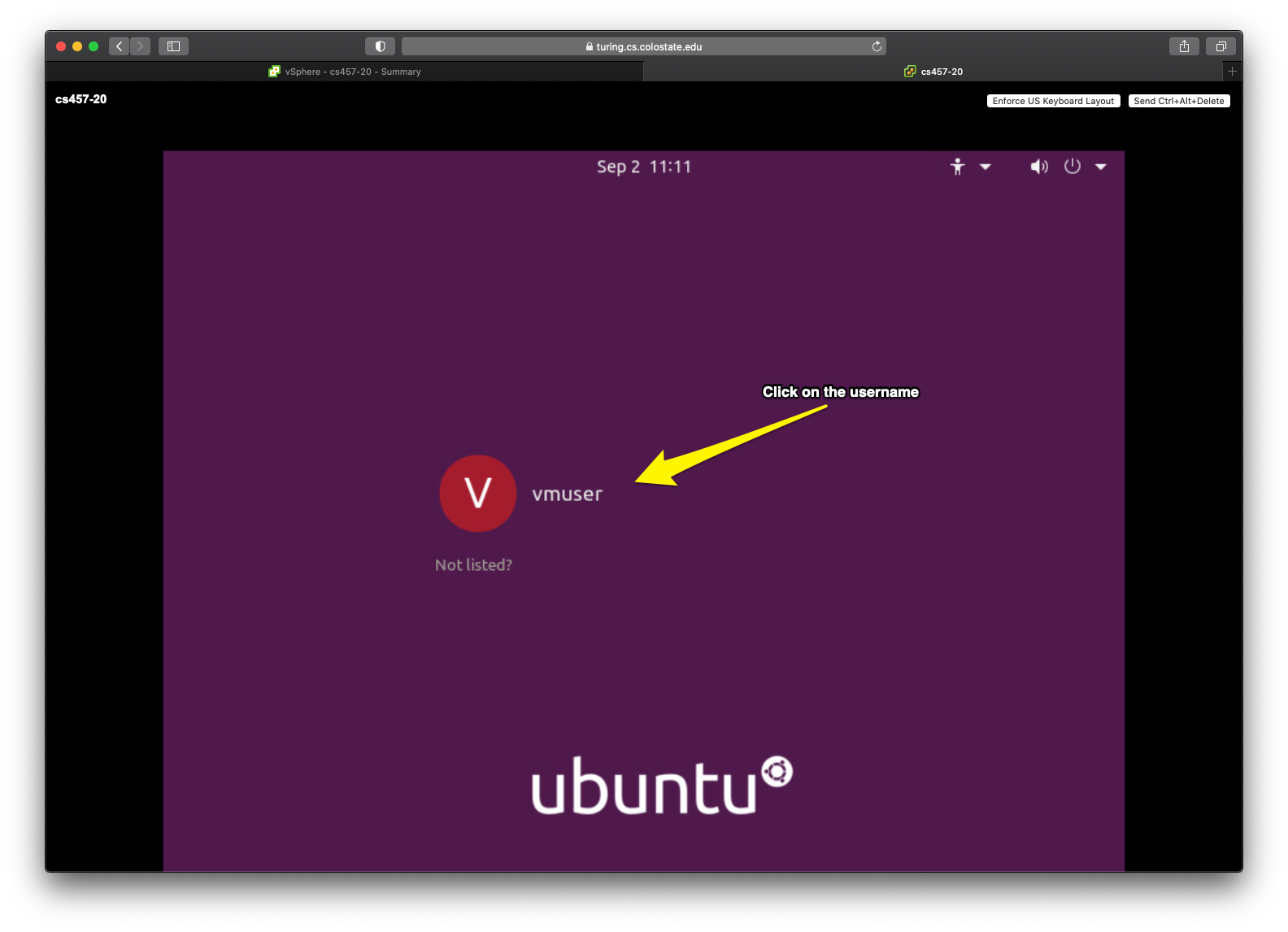 After you are done using the VM, logout from the vmware portal as shown below.
After you are done using the VM, logout from the vmware portal as shown below.